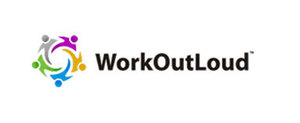Profile Options
Tools
Edit Profile
Manage all aspects of your profile here including demographics, emails, notification settings, etc...
Change Password
Begin the password change process
Email Subscriptions
Manage your opt-in/opt-out email subscriptions
View Profile
View your profile - what other's see
Sign-out
Sign out of this community
1-800-819-1190
Contact support line
Smart Connect
Connect with others and manage various member options
View QR Code
View your profile QR Code - Connect and or share your contact information
Terms of Use
Cookies
Privacy Policy
Contact Us